Video calling for seniors combines independence with peace of mind. When her father and stepmother needed to find the best device, Terri L. Jones set out to research the differences. Here’s what she found.
My stepmother can’t leave my father home alone. He has vascular dementia, so she worries when he’s by himself, and my dad gets anxious because he sometimes forgets where she is or when she is supposed to return. My stepmom would like to be able to get away occasionally, for her sake, and provide my father with a sense of independence, for his sake, while giving them both peace of mind.
One effective way to check in on seniors and maintain regular “face-to-face” communication when you’re not in the same space is video calling. But commonly used video-calling tools, like FaceTime or Google Meet, simply aren’t an option for those seniors who have insufficient experience with technology and no longer have the cognitive ability to learn (my dad included).
Enter video calling for seniors, designed specifically for older folks.
My stepmom asked me to investigate the options.
Features of 5 popular services for video calling for seniors
1. GrandPad
One popular option, GrandPad lets mom or dad make or answer video calls from a dedicated eight-inch tablet. Easy, one-touch access with large icons and text is tailored for seniors and is “ready to go right out of the box,” according to one review. Friends and family must use the Companion app to make calls to or receive calls from the GrandPad user.
- Tablet: 8”
- Touchscreen with stylus
- Two-way calling
- Uses the cellular network, no WiFi required
- Encrypted private caller network
- Monthly or annual subscription
- 24/7 phone support
2. ViewClix
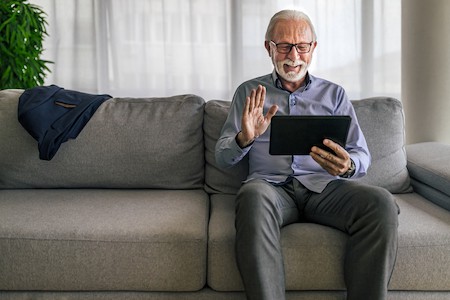
The ViewClix tablet, which doubles as a picture frame when a call is not in progress, can receive video calls, photos, and “sticky notes” with messages from friends and family. While mom or dad cannot initiate calls from the “picture frame,” they can request a video call with the “call me” function. Friends and family must use the ViewClix app to make calls to the ViewClix user.
- Tablet-like display (called a picture frame): 10” and 15”
- Auto answer mode means seniors don’t even have to press a button to answer
- One-way calling (no calling out)
- Only receives calls from approved contacts
- WiFi required
- One-time charge + monthly membership
- Support not specified on the website
3. Amazon Echo Show
Another tablet-based option, the Echo Show, has a more robust set of features than other video calling devices on our list and uses Alexa voice commands to make calls. The more complex features may make it challenging for seniors who struggle with technology. Friends and family must use the Alexa app or another Echo device with a screen to make calls to or receive calls from the Echo Show user.
- Tablet: 5”, 8” or 10”
- Voice command for calls, touch screen for other functions
- “Drop-in” feature similar to auto answer on other devices
- Two-way calling
- WiFi required
- One-time charge
- Online support
Related: A Step-by-Step Guide to Using Zoom
4. CallGenie
Connecting to your loved one’s television through a mini-PC, CallGenie projects video calls on the screen so they can see you up-close and personal. A webcam on top of their television allows two-way visuals. Calls are answered and ended automatically, which means your loved one won’t get confused about what to press. This device even turns the TV on, if it’s not already on, and then turns it off again or returns the TV to the program the person was watching. Friends and family must use the Skype app to make calls to the CallGenie user.
- TV display
- Auto answer mode means seniors don’t even have to press a button
- One-way calling (no calling out)
- Only receives calls from approved contacts
- WiFi required
- One-time charge
- 12 months of support included
Related: More Ways to Stay Connected from a Distance
5. Onscreen
Onscreen is another video calling device that uses your loved one’s TV to display video calls with much the same features as CallGenie. The main difference we recognized between Onscreen and CallGenie is that this device also allows seniors to make outgoing calls, and it’s as simple as pressing a button. Also, the camera is built into the set-top box. The Onscreen website even includes a quiz to determine if this device is the right choice for you! Friends and family must use the Onscreen app to make calls to the Onscreen user.
- TV display
- Auto answer mode eliminates the need press a button to respond
- Two-way calling
- Only receives calls from approved contacts
- WiFi required
- Monthly subscription + activation fee
- Phone and email support
After researching these video calling devices for seniors, I narrowed the field to ViewClix or CallGenie for my family’s needs. I appreciated their simple interfaces, which would require absolutely no interaction from my father. Because CallGenie uses an electronic device that is already a central feature in my dad’s life (his TV), it became the obvious winner for him and my stepmom!
According to this reviewer, “The automatic answering and ending is particularly helpful for older [people] living with dementia, or who have some other form of impaired capacity. … It is ideal for older people who might struggle with or who are suspicious of new technology.”
NOTE: While we focused primarily on video-calling features, these devices offer many other features which may be of interest to you and your family members. Be sure to thoroughly review their websites to make your own comparison.

